The microphone supplied with your Radio Motor is needed to make and receive phone calls through your RetroSound radio. Before installing the microphone, select a convenient location to mount the microphone close to the driver that will not obstruct the driver’s view. Be sure the location is in a position that will pick up your voice with as little interference as possible. We recommended mounting the microphone just below the rearview mirror, at the top corner of the windshield by the A-Pillar, or on the steering column.
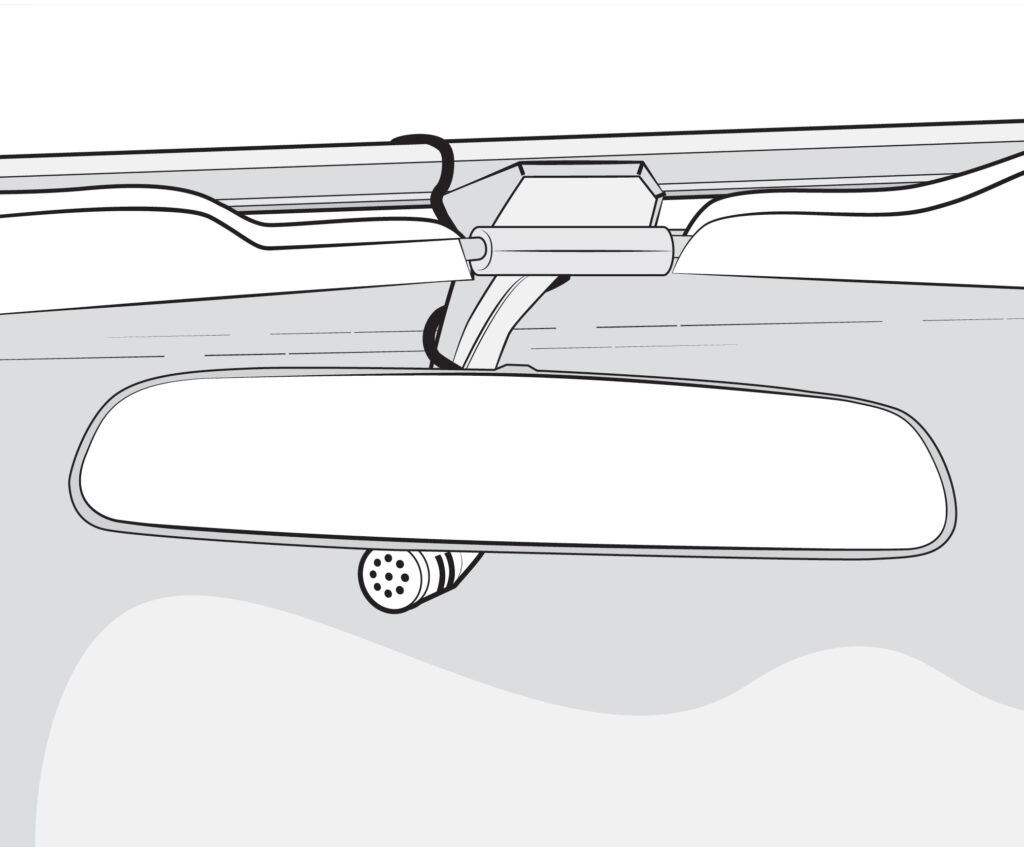
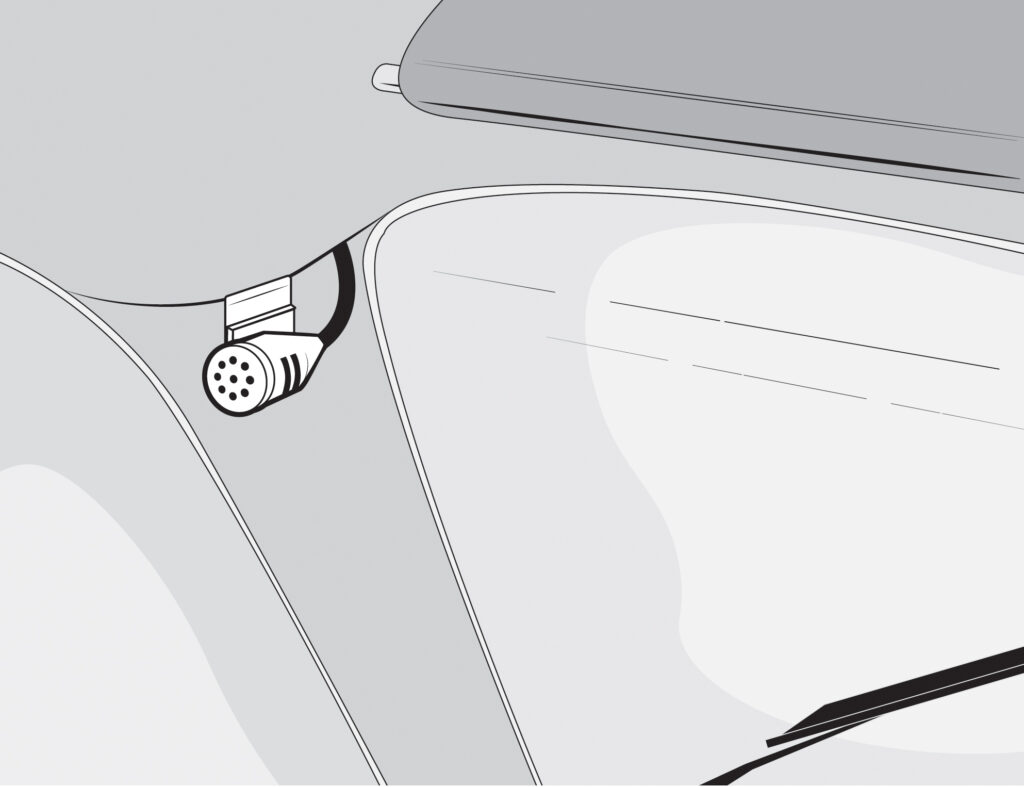

Starting at the mounting location, carefully route the cable from the mounting point through the dash and pillar (if applicable) to the radio’s microphone input. Avoid all high-current modules or wiring harnesses when routing the microphone cable to prevent interference during calls. Also, avoid all sharp or moving parts and be careful not to pinch or damage the microphone cable during installation. Secure the microphone cable with electrical tape or zip ties to prevent movement.
Plug the 3.5 mm jack into the radio’s input labeled External Mic. Be sure that the jack is completely inserted, and the connection is secure.
Pairing your phone
Pair your phone to the RetroSound radio to begin using your radio as a hands-free device. Open the Bluetooth® settings on your device and select “RETROSOUND” to start pairing. For more in depth instructions on connecting your phone see our knowledge base article here: https://help.retromanufacturing.com/knowledge-base/pairing-a-bluetooth-device/.
Making and Receiving Calls
Once your phone is connected, audio from incoming and outgoing calls will be broadcasted through your car stereo speakers, and the call information will be displayed on the screen. For more information on making and receiving calls check your users manual.
Troubleshooting
If your microphone is not picking up your voice:
• Be sure the microphone is plugged in firmly into the correct input.
• Be sure the cable has not been damaged or pinched.
• Check your phones settings to ensure you are connected.