It’s spring time, and that means it’s time to move your clocks ahead. By now, most people are already accustomed to the time change. But many people are just now rolling their classic cars out of the garage for car shows and Sunday drives. When you take your vintage car out for a weekend drive, you want your clock to be set correctly. But many people neglect the clock in their cars or simply forget to change them. Sometimes, people don’t know how to set the clock. Setting the clock on a modern radio can sometimes be a confusing task. Luckily, setting the clock on a RetroSound radio is fairly simple once you know how.
Shafted RetroSound Radios Without SiriusXM Compatibility
How you set your clock may differ depending on which radio you have installed in your car. If your car has any of the following standard, non-SiriusXM RetroSound radios, you can follow the simple steps in this video:
• Retro Classic
• Zuma
• Laguna
• Hermosa
• Model Two
• Huntington
• Apache
• Redondo RS (1st Gen & non US radios)
• Newport* https://www.youtube.com/embed/kLffpY9YwU8
* For Newport, use the bottom front knob instead of the right knob.
1. Enter the submenu by pressing the right front knob.
2. Once in the submenu, press the right front knob to click through the menu items until you see the time.
3. Now, simply rotate the knob until you see the desired number, then press the right front knob to move on to the next digits.
4. Repeat the same process for minutes.
5. Simply allow the menu to time out, and the clock will be set.
Shafted SiriusXM-Ready™ RetroSound Radios
If your radio is SiriusXM-Ready™, you’ll have to do things a little differently. For the following SiriusXM-Ready™ RetroSound radios, follow the steps below:
• Long Beach
• Redondo RS (2nd Gen and newer)
1. You will enter the submenu the same way – by pressing the right front knob.
2. Once in the submenu, instead of clicking through the menu items, you will simply rotate the right front knob until you see the time display, then press it in.
3. Now you’ll be able to adjust the time. Simply rotate the knob until you get to the desired number, then press the knob to move onto the next digits.
4. Repeat the same process for minutes.
5. Simply allow the menu to time out, and the clock will be set.
Thumb-Roller RetroSound Radios
If your radio is one of the following thumb-roller designs, use the following instructions:
• Redondo RT (all versions)
1. Press the right outside thumb-roller to access the submenu.
2. Repeatedly press the right outside thumb-roller to click through the options until you see the time.
3. Rotate the right outside thumb-roller up to change the hours.
4. Press the right outside thumb-roller to make your selection and move onto minutes.
5. Repeat the same process for minutes